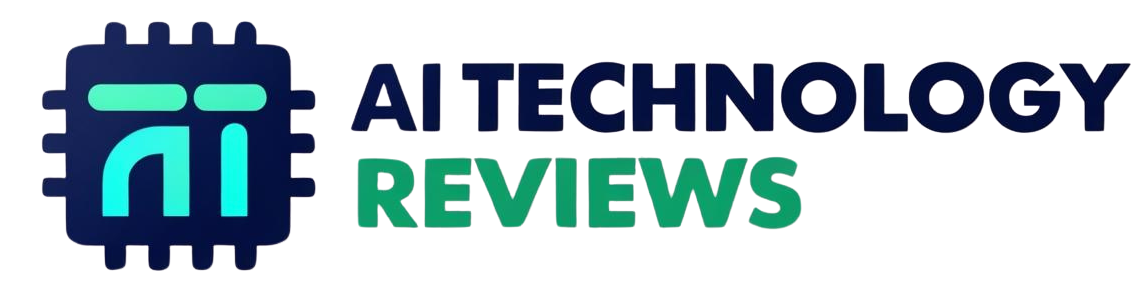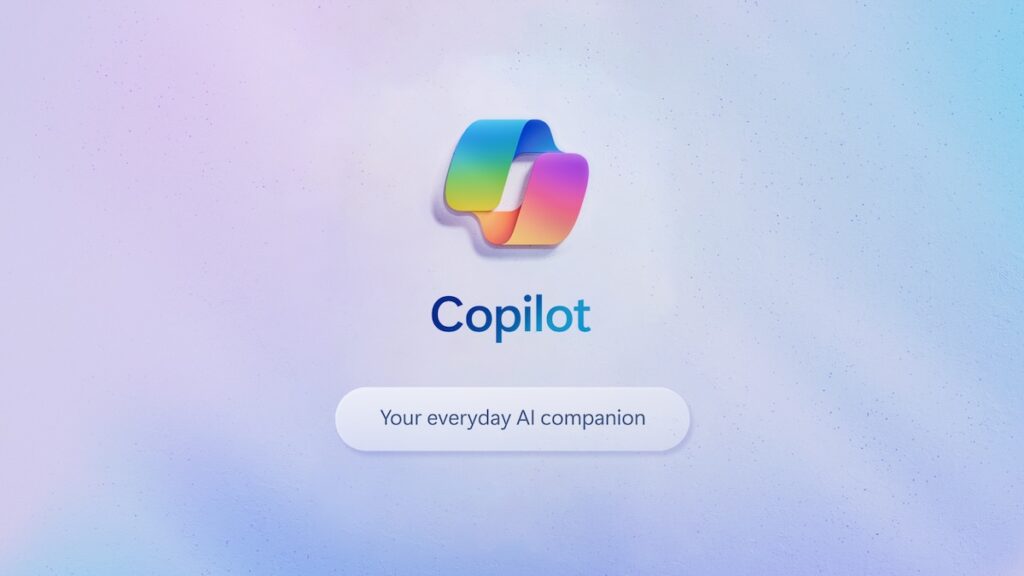Microsoft Copilot Studio is a powerful AI assistant that integrates deeply with Microsoft 365 apps to boost workplace productivity. Built on OpenAI’s GPT technology, Copilot Studio can help with text generation, summarization, data-driven insights and complex workflows. In this post we’ll explore how Copilot Studio’s features, apps and tips can help employees and teams be more productive.
Copilot Studio Features
Copilot Studio has many AI driven features designed for deep integration with Microsoft’s productivity apps. Here are some of them:
Document Writing and Editing
With natural language processing, Copilot Studio can help with document creation and editing, generate text, summarize information and even translate content across languages. This saves employees hours of writing and editing time so they can focus on higher-level tasks.
Smart Summaries and Insights
Copilot Studio can scan and summarize long documents, emails and datasets, giving users quick answers so they can make faster decisions. This is especially useful in meetings where time is of the essence, so users can focus on the key points and not have to manually scan through documents.
Data Analysis and Visualization
Integrated with Excel and Power BI, Copilot Studio helps users analyze data, create visualizations and interpret complex datasets. With commands like “show trends over time” or “highlight key insights” users can talk to their data conversationally and use AI to find patterns and make data driven decisions.
Task Automation
Users can automate workflows by creating macros and shortcuts within Microsoft apps. This means employees can focus on higher level tasks knowing that routine tasks are being handled by Copilot Studio, and overall productivity across teams will increase.
Meeting Prep and Follow Up
Copilot Studio can create meeting agendas, take notes during calls and generate follow up action items. By providing real time assistance and reminders it simplifies the entire meeting lifecycle from prep to wrap up so nothing falls through the cracks.
Communication Help
Whether for drafting emails or summarizing long threads, Copilot Studio helps with clear communication. It can suggest responses, summarize email threads and translate messages into different languages so teams can stay in sync across locations and time zones.
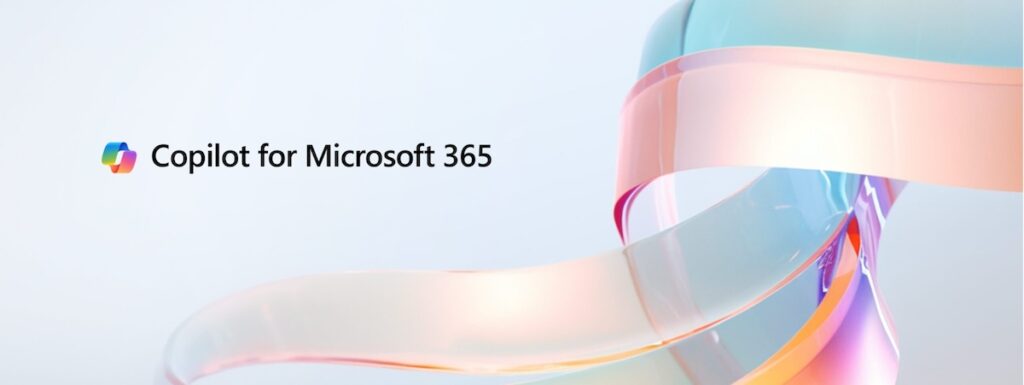
Copilot Studio in the Workplace
Copilot Studio’s features can be applied across many work environments. Here’s how it can be used across different roles to be more productive:
Human Resources
- Onboarding Support: HR can use Copilot to create custom onboarding content, send welcome emails and provide easy access to HR policies.
- Employee Feedback: Copilot Studio can analyze sentiment in feedback surveys so HR can identify patterns and respond to employee concerns.
Sales and Marketing
- Customer Engagement: Copilot can analyze customer conversations, giving insights to personalize follow up and lead gen.
- Content Creation: Marketing teams can use Copilot to draft social media posts, blog articles and promotional content quickly. It can also analyze trends to help create relevant and targeted content.
Finance and Accounting
- Financial Analysis: Copilot can generate financial forecasts, review budgets and simplify reporting so finance teams don’t have to do manual calculations.
- Expense Tracking and Budgeting: Copilot can track expenses and provide budget recommendations so financial planning and analysis is more efficient.
Customer Support
- Case Summarization: Copilot can summarize customer issues, suggest solutions or escalations and help support teams close cases faster.
- Knowledge Base Management: Copilot can auto-update support content and FAQs so support teams have the latest info at their fingertips.
Project Management
- Task Assignment: Project managers can create task lists, assign tasks and track deadlines with Copilot’s automation features.
- Progress Reporting: Copilot can analyze project data and generate real time progress reports so teams can be agile and responsive to project needs.

How to Get the Most out of Copilot Studio
Here are some practical tips for employees and teams to get the most out of Copilot Studio:
Customize Copilot Prompts
Using specific language when interacting with Copilot Studio will get better results. Instead of generic prompts like “summarize this report” use specific details like “highlight the main financials and future projections in this report”. This way Copilot will give you exactly what you need.
Use Templates and Presets for Repeat Tasks
Copilot Studio allows you to create templates for repeatable tasks. Whether it’s drafting emails, setting up reports or preparing agendas, these templates will save you time and ensure consistency across similar tasks.
Use Across Microsoft Apps
Copilot Studio works across the Microsoft 365 suite, so users can move between Word, Excel, Outlook, Teams and more. Encourage employees to use Copilot across multiple apps for more streamlined workflows, like drafting a document in Word, analyzing data in Excel and sharing insights in Teams.
Automate Repeat Tasks
For tasks that are done regularly like data entry or meeting summaries, set up automation workflows using Copilot Studio’s automation features. So employees can focus on strategic projects while Copilot handles the mundane tasks.
Try Data Visualization
Copilot can create visualizations in Excel and Power BI so you can turn raw data into insights. Encourage teams to try different types of charts and graphs to communicate findings effectively.
Use Real Time Collaboration in Teams
With real time capabilities in Microsoft Teams, Copilot Studio enables teams to co-create documents, discuss insights and take notes together. Reduces back and forth communication and keeps everyone on the same page for project goals.
Review Copilot Output Regularly
While Copilot Studio is very accurate, it’s still important to review the output especially for critical reports or client facing documents. Encourage employees to double check summaries, insights and data analysis to ensure accuracy and relevance.
Use Power Automate for Advanced Workflow Customization
If you want to take it to the next level, consider integrating Copilot Studio with Power Automate to set up complex workflows. This is especially useful in project management where tasks like task assignment, deadline tracking and updates can be automated.
Summary
Microsoft Copilot Studio is changing the way we work by making task management more efficient, communication clearer and data driven. From HR and finance to customer support and project management, Copilot has a range of AI powered tools for different business needs. By using Copilot and following these tips, companies can unlock new levels of productivity so employees can work smarter and focus on what really matters: innovation and growth.
As organizations get more comfortable using AI in their daily operations, Microsoft Copilot Studio is the tool for the modern workplace. Its seamless integration with Microsoft 365 and customizability makes it a powerful assistant that can transform workflows and take teams to the next level.